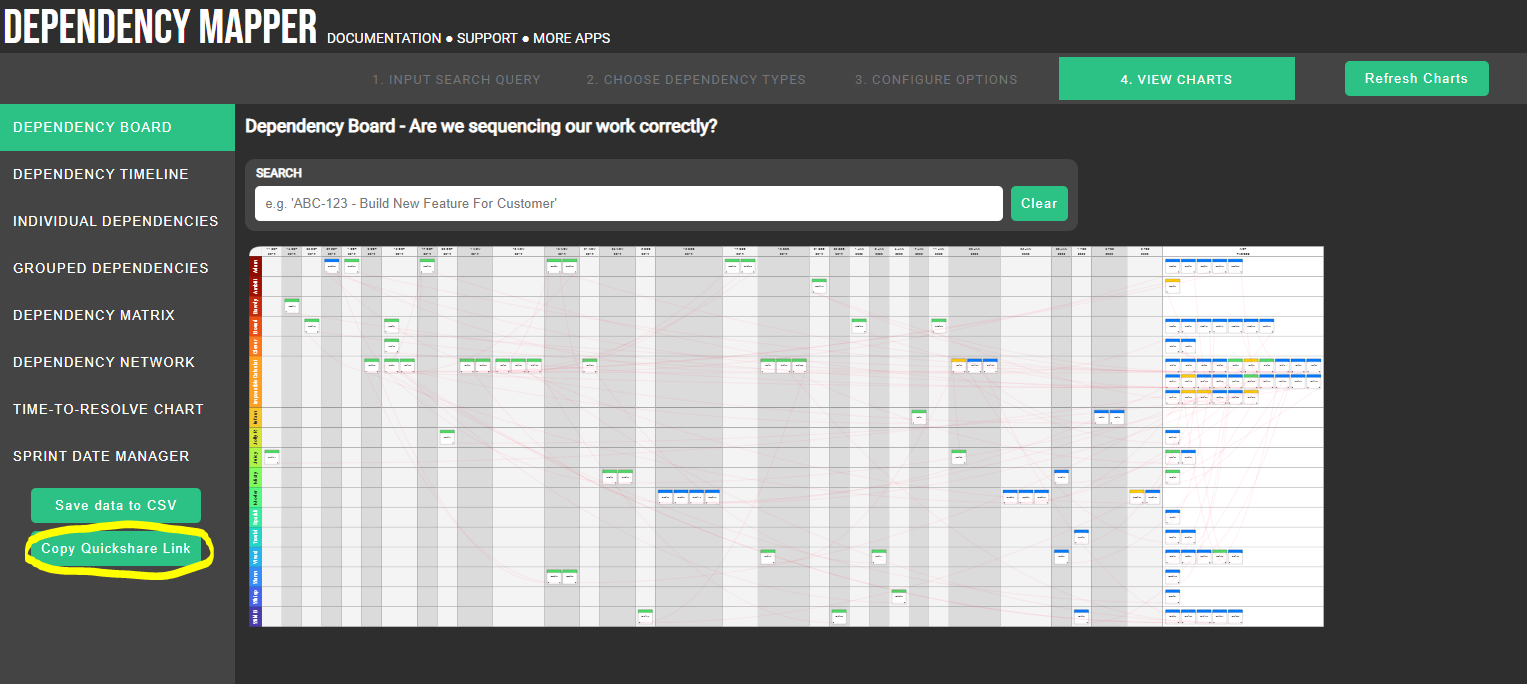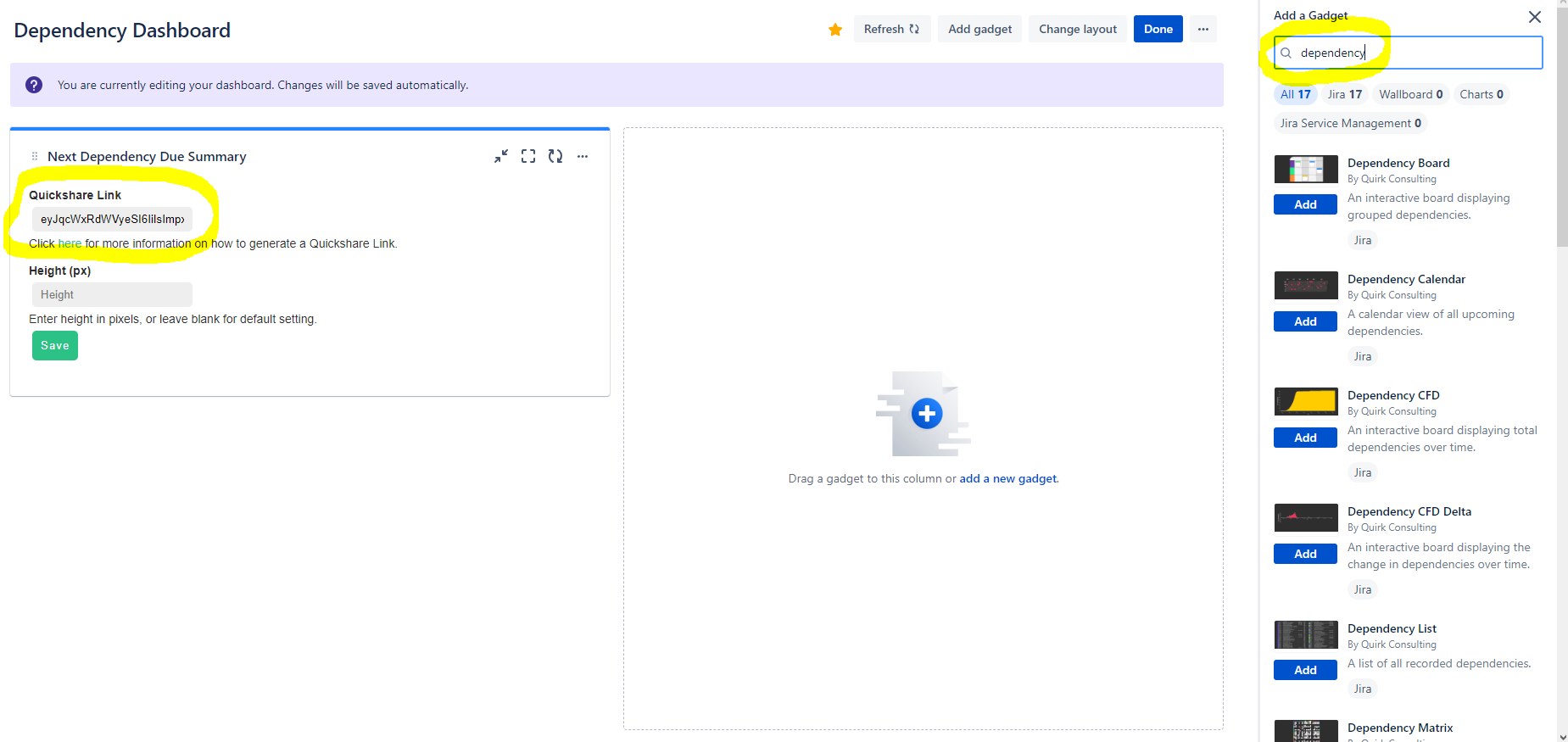| Excerpt | ||
|---|---|---|
| ||
Create dashboard gadgets with the click of a button in our Dependency Mapper for Jira app by using Quickshare Links. |
Purpose of this page
The purpose of this page is to provide Dependency Mapper for Jira users with a quick how-to guide on generating Quickshare Links, primarily so they can create dashboards using the dependency charts
What is a Quickshare Link?
A Quickshare Link is a long string of text that contains all the necessary configuration data to generate a dependency chart. This includes display options, colour palletes, and other optional features.
How to Generate a Quickshare Link
The process to generate a Quickshare Link is largely the same as the process to generate the dependency charts from the main page:
Navigate to Apps > Dependency Mapper
Enter your JQL query on the ‘Input Search Query’ tab
Select your Issue Link Types on the ‘Select Dependency Types' tab
Set your preferences on the ‘Configure Options’ tab
Click the ‘Create Charts’ button
When the charts are finished loading, you should see the ‘Copy Quickshare Link’ button on the ‘View Charts’ tab. Click that to generate your link!
How to Apply your Quickshare Link
To use the Quickshare Link:
Navigate to Dashboards, then either select your desired Jira Dashboard or create a new one
If you aren’t already in Edit mode, click the ‘Edit’ button at the top-right corner of the Dashboard screen
Select your desired Dashboard gadget (tip: to make it easier, use the term ‘Dependency’ in the search bar to identify our Dependency gadgets) and click ‘Add’
Paste your Quickshare Link string into the text field, and enter your desired height in pixels (optional)
Click 'Save', and your dependency gadget should now display the same output as you saw on the main page when you first generated the Link string!